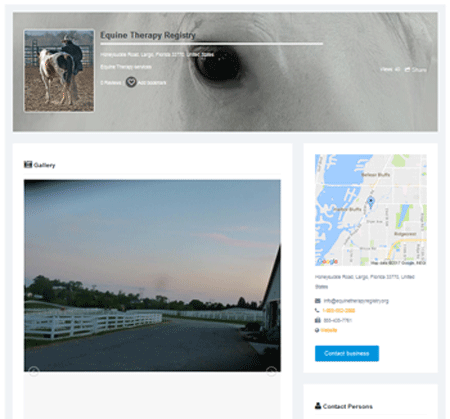How to EDIT YOUR LISTING
In order to edit and make changes, you must be REGISTERED and you must have CLAIMED YOUR LISTING.
If not done yet, please take a moment to: REGISTER and CLAIM LISTING
To make changes follow this simple process (you may want to print this page to follow along while doing it):
Step 1: Go to Dashboard and select "Log in" - this will redirect you to your own dashboard.
If not already logged on, the following screen will come up - simply enter the UserName and Password you elected when you first registered.

If you are not getting that screen, your registration probably did not go through. Try to Register again, or
Step 2: On your Dashboard page, select ENTITY LISTINGS.

and then select 

When on that page you can also select any of the other actions you may want to perform:

After clicking  the page with all your listing's information will come up and you can now edit at will.
the page with all your listing's information will come up and you can now edit at will.
Make sure to save your changes.
Please remember that anything you enter in your profile entity will be viewed by visitors.
Here's a sample of what you can make your listing look like: just upload your own images as instructed on the Edit page mentioned above.
Note: the GoogleMap images will be automatically created when you enter your address and zip/postal code.
|
TOP OF PAGE
|
BOTTOM OF PAGE
|
If you registered and Claimed your listing,
you are now ready to make changes to your listing,
please click here go to your Dashboard
If you encounter any difficulty please do not hesitate to